In this tutorial, we'll learn how to build a basic File Browser using Tauri, React, and Typescript. This guide covers setting up the project, creating the user interface, and implementing file listing with Tauri's APIs.
I've got you covered with step-by-step instructions, from configuring Tauri to allowing file operations to displaying and navigating files and directories.
If you're in a hurry, scroll down to Resources, where you'll find a GitHub repo and a YouTube video tutorial explaining everything step-by-step. 😊
Recently, I wrote about making simple HTTP calls from Tauri using Tauri's fetch implementation. We used https from @tauri-apps/api and now it's time to move on and explore the file-system capabilities of this package.
Setting Up the Project
We'll first create a basic React application with Typescript. There are many ways to achieve this, but I like to generate a Vite project and turn it into a Tauri app.
I already made a video explaining how you can do this.
After creating the project, let's jump into the folder:
cd my-file-browser
For the file operations to work, we must tell Tauri, we want to allow file operations in our app.
Open src-tauri/tauri.conf.json and make the following changes to tauri.allowList:
"allowlist": {
"fs": {
"readDir": true,
"scope": [
"**"
]
},
"path": {
"all": true
}
},
For reference, you can view the entire file here.
User Interface
Let's create the necessary UI elements for our file browser!
Each of our files (and folders) will be represented as an Item.
Go ahead and create Item.tsx in src/:
Item.tsx
const Item = ({
handleClick,
file,
}: {
handleClick: (fileName: string) => void;
file: File;
}): JSX.Element => (
<div
key={file.name}
className={file.isDir ? "dir" : "file"}
onClick={() => {
if (!file.isDir) return;
handleClick(file.name);
}}
>
{file.isDir ? "📁" : "📄"}
{file.name}
{file.isDir ? "/" : ""}
</div>
);
This component takes a name prop indicating the folder name and an onClick function to handle clicks. It renders a div element with the folder icon and name, calling the onClick function when clicked.
We also apply some styling based on whether the item is a file or a directory.
Most of the work will happen inside the FileBrowser.tsx component. Go ahead and create this file:
FileBrowser.tsx
import { useEffect, useState } from "react";
import Item from './Item';
import "./index.css";
export interface File {
name: string;
isDir: boolean;
}
const FileBrowser = (): JSX.Element => {
const [files, setFiles] = useState<File[]>([]);
const [currentPath, setCurrentPath] = useState<string>("");
return (
<div className="files">
<div className="dirname">Files in {currentPath}</div>
<div className="filelist">
{files.map((file: File) => (
<Item handleClick={handleClick} file={file} />
))}
</div>
</div>
);
};
export default FileBrowser;
This component manages the current path (currentPath) and the list of files (contents) in the state. It also defines the handleClick function which will be used later. We'll discuss the useEffect hook and updating contents in the next step.
App.tsx
Well, this just renders FileBrowser.tsx:
import "./App.css";
import FileBrowser from "./FileBrowser";
function App() {
return <FileBrowser />
}
export default App;
Implementing File Listing with Tauri
Algorithm
Let's come up with an algorithm for how the app will work. After opening the app, the following should happen:
#1 list files in currentPath, and listen for a click
#2 user clicks and item
#2a if a user clicks a folder, set it as currentPath, repeat from #1
#2b if it's a file, continue
#3 do nothing
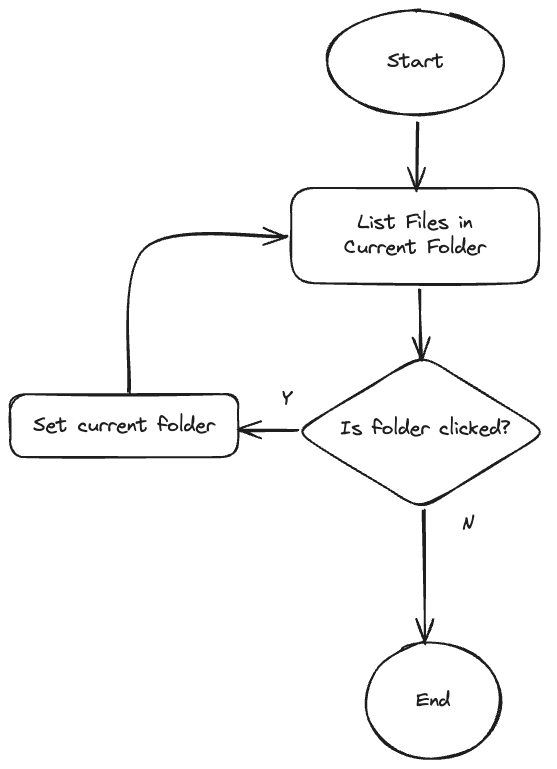
Implementation
We'll leverage the Tauri APIs package to interact with the file system, so let's install the package:
npm install @tauri-apps/api
Item Clicks
Next, update the FileBrowser.tsx component to handle the item clicks:
import { resolve } from "@tauri-apps/api/path";
// .. same as before
async function handleClick(name: string) {
const newPath = await resolve(currentPath, name);
setCurrentPath(newPath);
}
return (
<div className="files">
<div className="dirname">Files in {currentPath}</div>
<div className="filelist">
{files.map((file: File) => (
<Item handleClick={handleClick} file={file} />
))}
</div>
</div>
);
Nothing new here, except resolve that returns a new path with name resolved relative to currentPath.
Here are a couple of examples of how this works:
when currentPath is /Users/John and name is Projects it
resolves to /Users/John/Projects
or
when currentPath is /Users/John/Projects/file-browser and name is .. it
resolves to /Users/John/Projects
We pass this handleClick to our Item component. If you scroll back to its implementation, you'll see this is triggered when the user clicks an item (#1 step of the algorithm) that is also a folder.
Relisting Contents
After the currentPath is changed, we have to relist the files inside of that path:
import { readDir } from "@tauri-apps/api/fs";
// .. same as before
useEffect(() => {
async function getFiles() {
const contents = await readDir(currentPath);
const entries = [
{ name: ".", children: [] },
{ name: "..", children: [] },
...contents,
];
const names = entries.map((entry) => ({
name: entry.name || "",
isDir: !!entry.children,
}));
setFiles(names);
}
getFiles();
}, [currentPath]);
We use readDir to list the contents of the directory located at currentPath.
I would like to add the clickable . and .. at the top of the file list, indicating the reference to the current and the parent folder respectively – that's why I have those as the first two elements in entries.
Initial Listing of $HOME
All that is left to do is to kick off the application by listing the contents of the starting directory, that is $HOME. Add this useEffect to FileBrowser.tsx :
useEffect(() => {
async function getHomeDir() {
const homeDirPath = await homeDir();
setCurrentPath(homeDirPath);
}
getHomeDir();
}, []);
Here's how the app looks like when started in my home directory - you will see some different files:
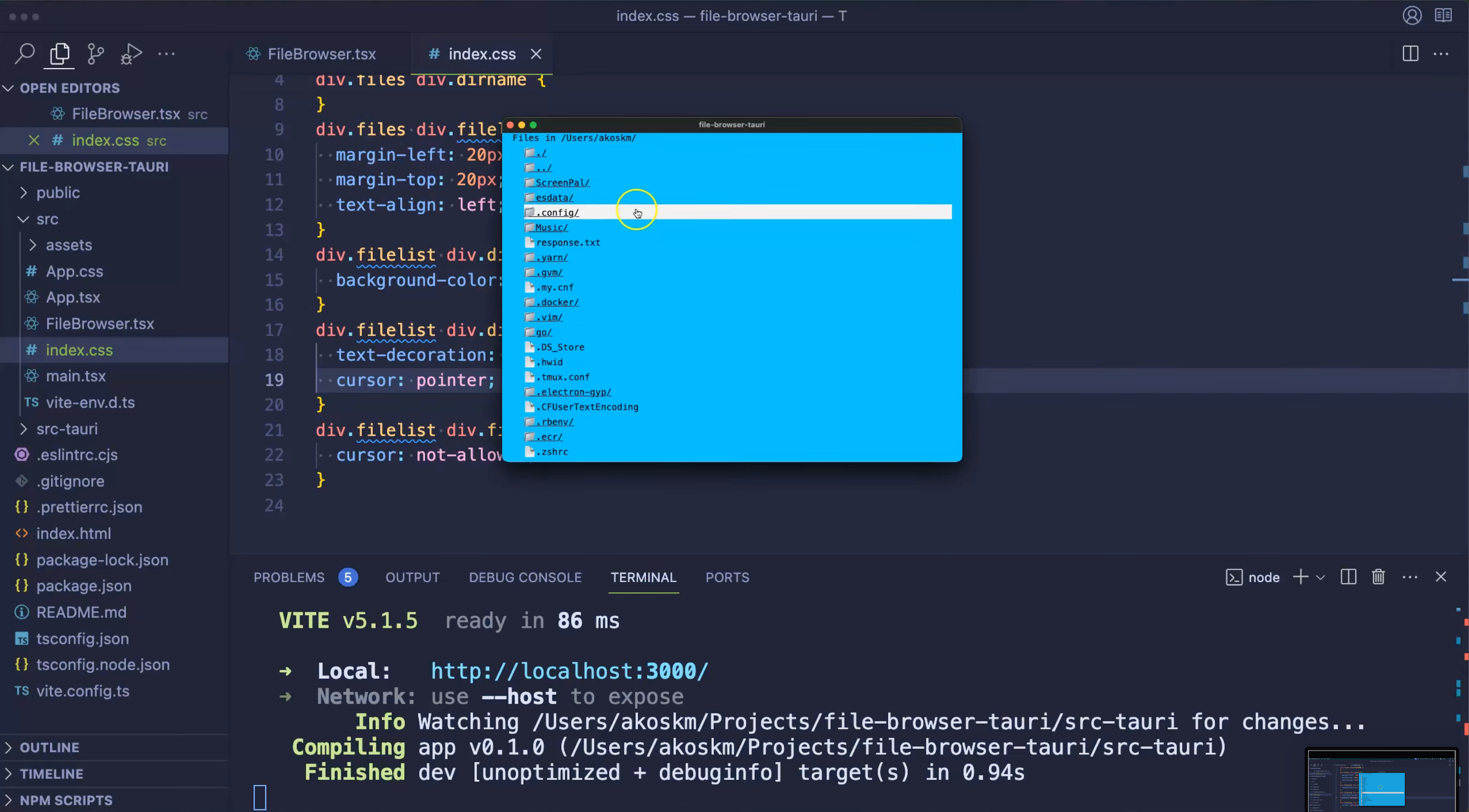
And that's it!
You just built a file browser from scratch using Tauri, Vite, React, and TypeScript!
Great job 🔥
Got stuck? Let me know in the comments. 👇 I'm happy to help you out!
Also, don't forget to check the Resources, they might answer some of your questions:
Resources
GitHub repo: https://github.com/akoskm/file-browser-tauri
Video tutorial: https://youtu.be/Azcw1-leCkQ?si=37qFWGmuPpGyM7B2
